When it comes to choosing a mobile phone, many people consider the iPhone series due to its attractive features such as camera quality, design, system performance, and storage capacity. Once you have made your choice, you can enjoy using the various features that bring you joy. However, it's important to note that using your iPhone extensively can lead to certain side effects, such as overheating and rapid battery drain, which are common occurrences.
Overheating can cause issues like battery drain and even potential damage to the CPU of your iPhone, especially when it is exposed to high temperatures. Let's explore the various causes and solutions for this situation.
What Causes iPhone Overheating and Battery Drain?
Central Processing Unit (CPU): Similar to a computer, your iPhone operates with a CPU. When the CPU is overworked, it can lead to overheating. Unlike computers that have fans to cool down the CPU, iPhones lack this feature, which increases the risk of overheating. The CPU is the component that heats up the fastest and contributes significantly to iPhone overheating.
Apps: Multiple apps run simultaneously in the background on your iPhone. Ideally, these apps should utilize only a portion of your CPU's capacity while running. However, there are instances when the CPU usage reaches 100%, resulting in overheating and rapid battery drain. Certain apps can overload your iPhone's CPU, which in turn raises the internal temperature and drains the battery quickly.
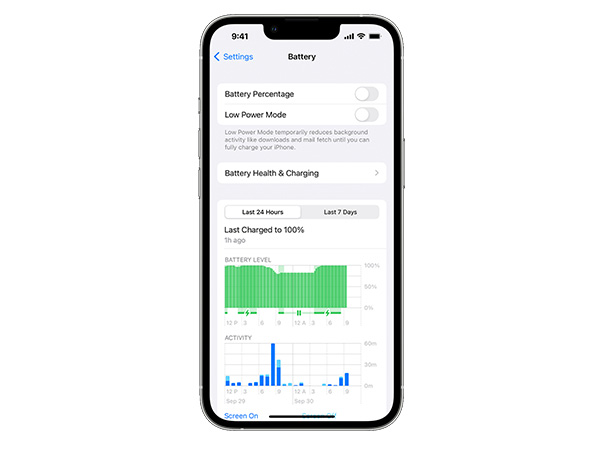
Usage: Frequent and heavy usage of your iPhone can also lead to overheating. If you engage in tasks that require substantial processing power, such as gaming, the chances of your iPhone overheating are higher. This is because the battery of your phone remains active even during demanding tasks, causing the internal temperature to rise rapidly.
Overcharging: Leaving your iPhone plugged in for an extended period, even after the battery reaches 100%, can lead to overcharging. Overcharging causes an increase in temperature and gradual battery damage, resulting in overheating and faster battery drain.
Solutions to iPhone Overheating and Battery Drain:
Close background apps: To alleviate the workload on your device and reduce overheating, start by closing all background apps. If you own an iPhone X or a later model, swipe up from the on-screen button on the Home screen and close each app. For iPhone 8 or earlier models, double-tap the Home button to view open apps in the background, and swipe across each app to close them.
Restart the phone: In some cases, closing background apps may not be sufficient to address the overheating caused by a malfunctioning app or function. Restarting your iPhone can help resolve this issue. The process varies depending on your iPhone model. For iPhone X and later models, press and hold the Side button along with either volume button until the Power Off slider appears. Drag the slider to shut down the iPhone completely. After a minute or less, press the side button to turn on your iPhone. For iPhone 8 or earlier models, press and hold the top or side button until the slider appears, then drag it to power off. After a minute or less, press and hold the top or side button to turn on the iPhone. Check if the overheating issue persists after the restart.
Enable Airplane mode: Enabling Airplane mode can help alleviate overheating issues. This mode allows you to use essential functions while reducing the workload on the processor by disabling features like Wi-Fi, Bluetooth, and cellular connections that consume significant battery and CPU resources. To enable Airplane mode, go to the Home screen, select Settings, tap on "Airplane Mode," and turn it on.
Update your iPhone software: Apple often releases software updates that address various bugs and glitches, which can be a potential cause of overheating and excessive battery drain. Updating your iPhone's software can prevent app-related issues that lead to overheating. To check for software updates, go to the Home screen, tap on "Settings," select General, and choose "Software Update." If an update is available, follow the on-screen instructions to download and install it.
Update your applications: Outdated apps can cause glitches that overwork the processor and contribute to overheating and battery drain. Regularly updating your apps can help prevent such issues. Open the App Store, scroll down, and tap on "Updates." Update any available apps.
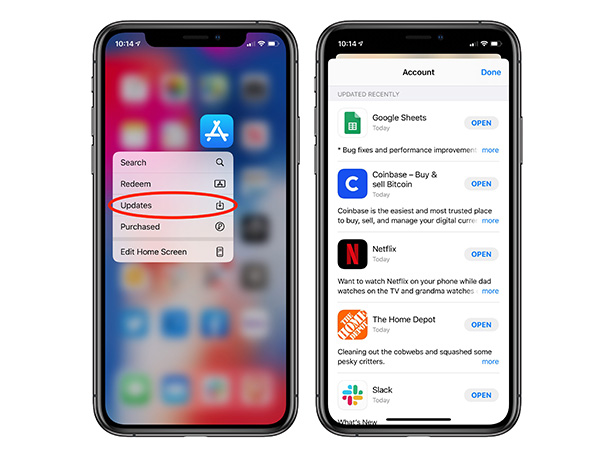
Reset your settings: Resetting your settings can effectively address overheating issues on your iPhone. Incorrect settings on your device can lead to overheating and battery drain. Resetting the settings will revert everything, including problematic settings, back to default.
To reset your settings, go to the home page and tap on "Settings." Select General, scroll down, and tap on "Reset." Choose "Reset All Settings" and enter your device passcode to proceed. This will delete all custom settings, including Wi-Fi passwords and wallpaper, and restore the default settings. After the reset, allow your device to restart, and then re-enable the desired features.
Reset your iPhone: If the overheating persists due to a complex system error, performing a factory reset on your iPhone is the last resort. This method should only be used when necessary, as it erases all data on your phone, including personal information. In your settings, select General, scroll down to tap on "Reset," and choose "Erase All Content and Settings." Enter your password and confirm the process.
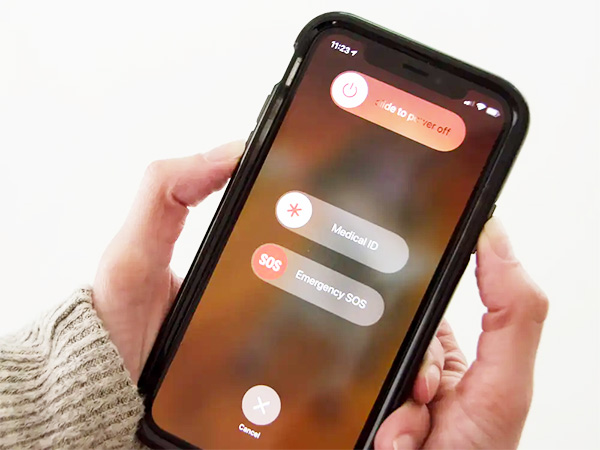
There are numerous reasons why your iPhone may overheat and experience rapid battery drain. Fortunately, there are several ways to address this problem. Start with the simpler methods and gradually explore more advanced solutions if needed. If you require further assistance or seek more in-depth knowledge, please feel free to leave us a message. We will respond to your inquiry as soon as possible.
 sales@batterydeji.com
sales@batterydeji.com




