How to Check Battery Percentage on iPhone 13
Use Control Center
No matter which screen or app you're using, you can use Control Center to view the battery indicator with a swipe gesture.
To see the battery percentage, swipe down from the top right corner of the screen to open Control Center. The percentage of battery remaining on the iPhone will be displayed in the upper right corner.
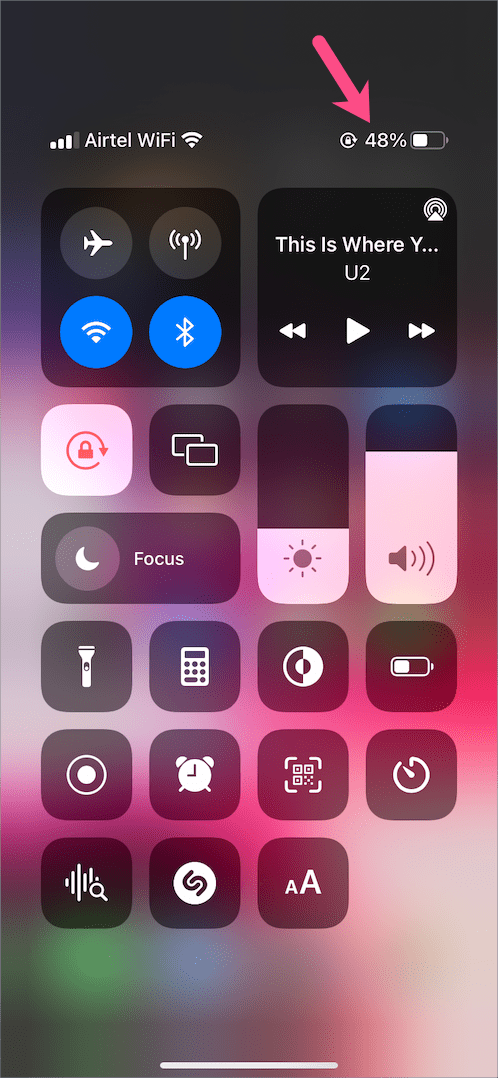
The advantage of using this method is that it allows you to check the battery status even when the iPhone is locked. To see the remaining battery power on the lock screen, make sure access to Control Center is enabled when the device is locked.
To do this, go to Settings > Face ID & Passcode. Scroll down to the "Allow access when locked" section and turn on the switch next to "Control Center."
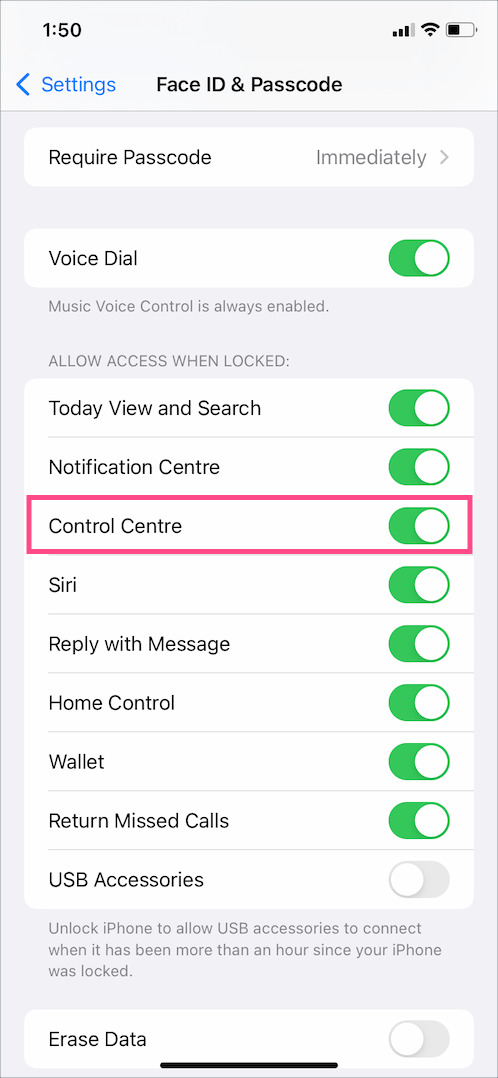
From the home screen
Swipe right from the left edge of the Home or Lock screen to access Today View on iPhone. Here you can find battery widgets and other app widgets.
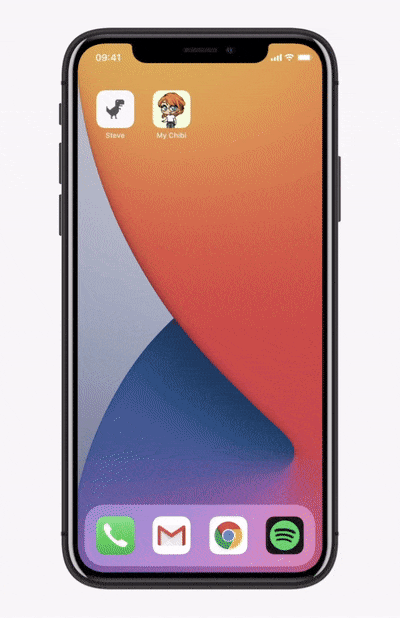
Perhaps, if the battery widget is missing, scroll down to the bottom of the Today View page and click Edit. Now click the + button in the upper left corner, search for battery widgets and add the widget
Ask Siri
You can also use Siri, the virtual assistant in iOS, to check your iPhone 13's battery percentage. While it's not the most convenient way, it does get the job done. Plus, you can use Siri to check battery status without unlocking your iPhone or looking at the screen.
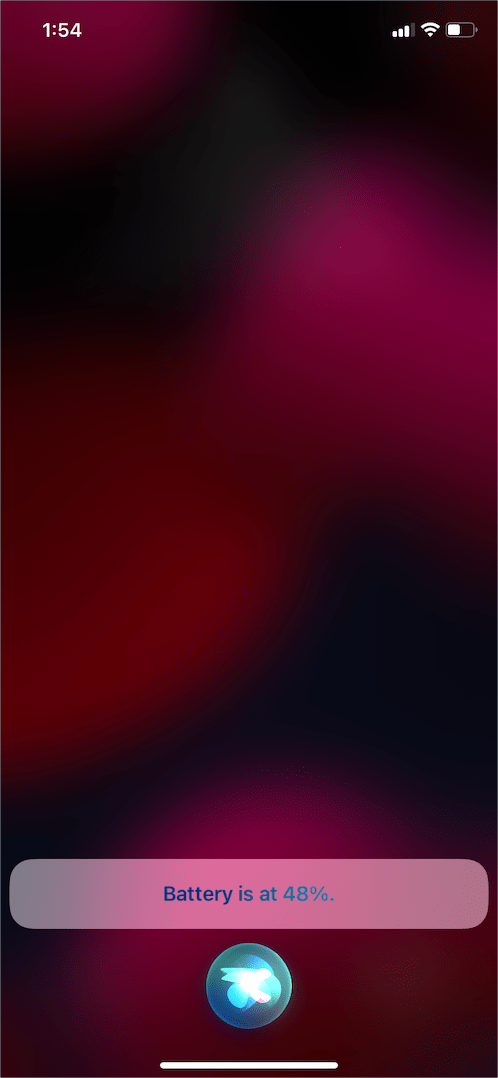
To trigger Siri, say "Hey Siri" or press and hold the side button on the right side of your iPhone. Then use one of the following voice commands.
Hey Siri, how much battery is left?
What is my battery percentage?
How much battery do I have left?
battery remaining
Siri will then display the status as text and read out the battery status.
Display battery percentage on iPhone 13 home screen
Do you want to permanently display battery percentage on iPhone 13? In this case, you can place a battery widget on the home screen so that the battery percentage is always displayed.
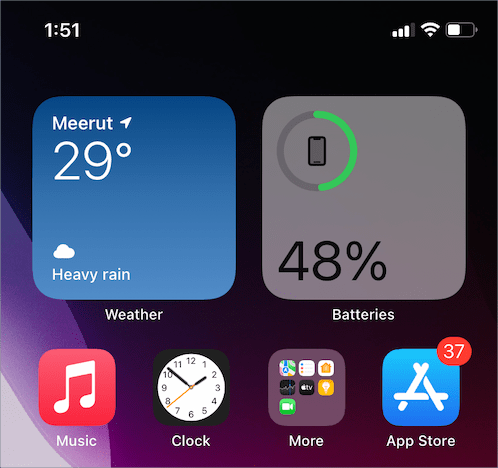
To add the battery widget to the iPhone 13 home screen, follow the steps below.
1. Long press (tap and hold) on an empty area on the home screen.
2. Tap the + icon in the upper left corner.
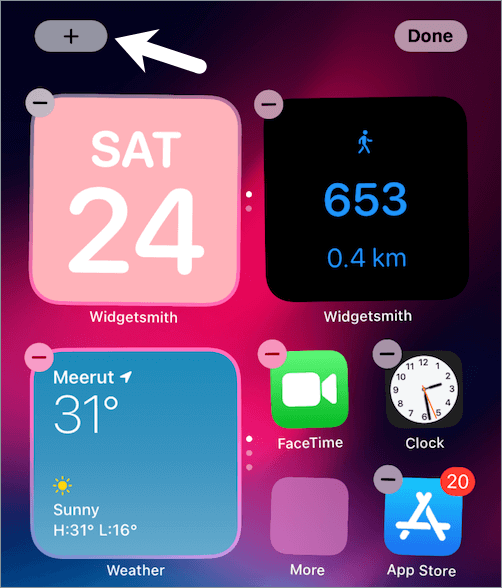
3. In the Search widgets section, scroll down and tap the battery widget
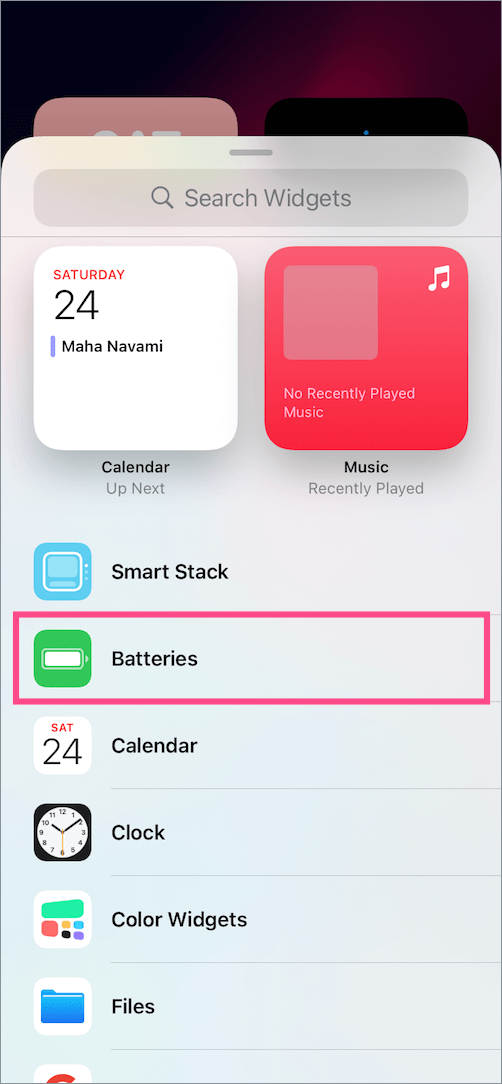
4. Select the widget size - small, medium or large. Tip: Choose a 2×2 widget for iPhone.
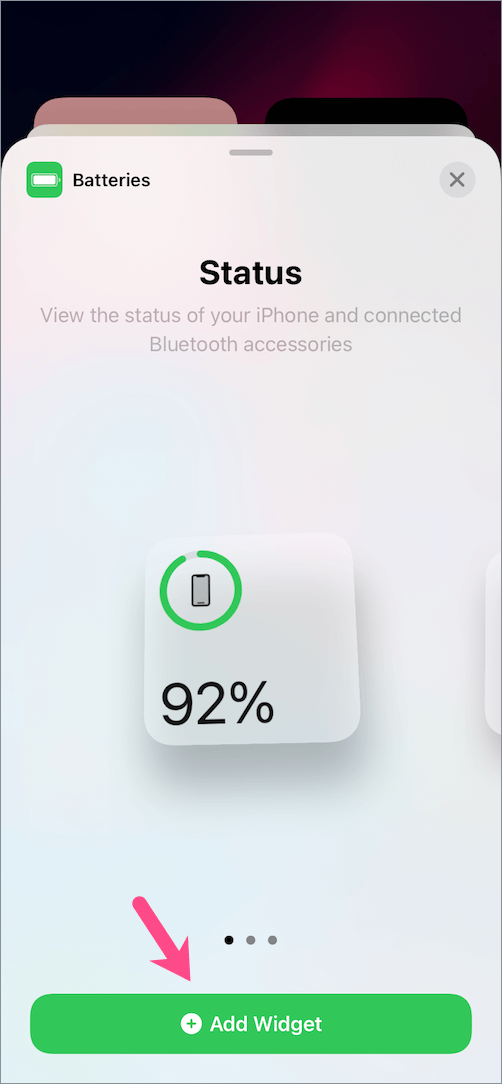
5. Click "Add Widget" and click Done.
 sales@batterydeji.com
sales@batterydeji.com




