Last year, Apple released the battery in the iPhone 13 lineup, making it bigger and more durable. Every iPhone 13 has excellent battery life, and as you use more apps, you may feel like the iPhone 13's battery is draining faster than it should. This may be the fault of iOS 15. Next, I will explain to you eight ways to prolong the battery life of iPhone 13
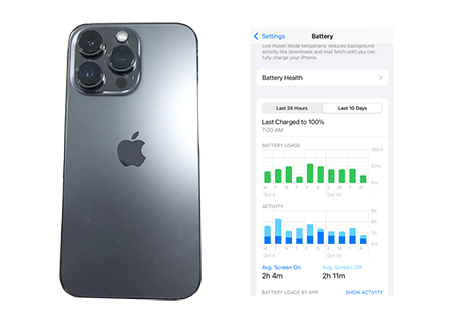
1. Use low power mode
If your battery is low and you know you won't be able to charge your iPhone 13 for a while, you can turn on Low Power Mode so you can save more battery power throughout the day. This feature will reduce background activity on your iPhone (such as getting mail or downloading) until your iPhone is nearly fully charged.Click here to read How To Add Low Power Mode On Iphone
1. Go to the Settings app.
2. Scroll down and tap Battery.
3. Turn on low power mode.
You'll know it works because the battery icon on your iPhone will turn yellow. You can also turn on Low Power Mode from Control Center. Just make sure you have the option available by going to Settings > Control Center and adding Low Power Mode.
2. Make sure you are using the correct charger
Since Apple no longer provides wall chargers for iPhones, you'll need to find one yourself. Even though you might want to get a cheaper option, you'll want to make sure you're using the right charger. Your best bet is a first-party Apple charger or an MFi (Made For iPhone) certified charger. But these aren't your only options.
If you're using a different charger, make sure it's delivering anywhere from 18 to 29 watts or more. Also, try to use well-known brands that are known for their quality products. In the long run, not using the correct charger or charging cable can damage your iPhone's battery, or not provide enough power to last a full day.
3. Start using dark mode
Apple's introduction of Dark Mode in iOS 13 was the right thing to do. Not only does this feature improve your battery, it also makes your iPhone look cooler. Here's how to turn it on.
1. Open Settings
2. Scroll down and select Display and Brightness.
3. Tap Dark Mode.
You can also turn on Dark Mode from Control Center by long-pressing the brightness slider and tapping Dark Mode on the bottom left of your iPhone.
Tip: If you want to save more battery life, don't let your iPhone automatically switch between light and dark modes. Make sure to disable the automatic section in dark mode.
4. Turn off rise to wake up
All modern iPhones have a feature that automatically turns on the display when you pick up the phone. While this is a useful feature, it can sometimes be turned on by other actions and drain the battery.
1. Open Settings.
2. Scroll down and tap Display and Brightness.
3. Toggle boost to wake up.
5. Know what is draining your battery
An app (or many apps) may be using too much iPhone 13 battery. The good news is that you can see how you use your iPhone and which apps are draining your battery. That's it:
1. Open the Settings app.
2. Scroll down and select Battery.
3. Scroll down and you'll see Battery Level and Activity Reports.
If you scroll down, you'll see which apps are using the most battery life. You can tap Show Activity or Show Battery Usage to better understand how much you use these apps and how much battery power they are using.
Not only can this help you understand what's draining your battery life, it can also help you understand which apps are taking up too much of your time.
6. Turn off 5G
If you're not using it, sometimes it's best to turn off the iPhone 13's 5G connection. Likewise, you might want to consider disabling 5G entirely so it doesn't drain battery life too often. You can turn off the cellular data connection from the Control Center when not in use.
Also, if you want your iPhone 13 to stop looking for a 5G connection at all, then you can do this:
1. Go to Settings.
2. Tap Cellular.
3. Select the cellular data option.
4. Tap Voice & Data.
5. Tap 4G.
Using 5G Auto or 5G will automatically have your iPhone search for a 5G connection. Both searching and using 5G will drain your battery faster.
7. Manage your iCloud settings
If an app uses iCloud, it constantly uploads content from that app to the cloud so you can use it on other devices. This can drain your battery life, so it's best to manage it so every app doesn't use it.
1. Open the Settings app.
2. Tap your Apple ID name at the top of Settings.
3. Tap iCloud.
Click the toggle next to any apps you don't want to use iCloud. Not every app needs to use iCloud services, especially video games. They both drain your battery and reduce your iCloud storage space.
8. Manage the brightness of your iPhone
The iPhone 13's display is one of the best on the market. That being said, the larger and more powerful the display, the more battery power it needs. You can fix this by lowering the screen brightness on your iPhone from Control Center. Another thing you can do is disable True Tone. This way, your iPhone doesn't constantly adjust screen brightness and color based on your environment.
1. Go to the Settings app.
2. Scroll down and tap Display and Brightness.
3. Turn off True Tone.
You can also do this from Control Center by long-pressing the brightness slider and tapping True Tone in the lower right corner.
Tip: If you have an iPhone 13 Pro or 13 Pro Max, you may also want to consider disabling ProMotion. You can do this by going to Settings > Accessibility > Motion, then just hit the toggle next to Limit Time Frame.
 sales@batterydeji.com
sales@batterydeji.com




